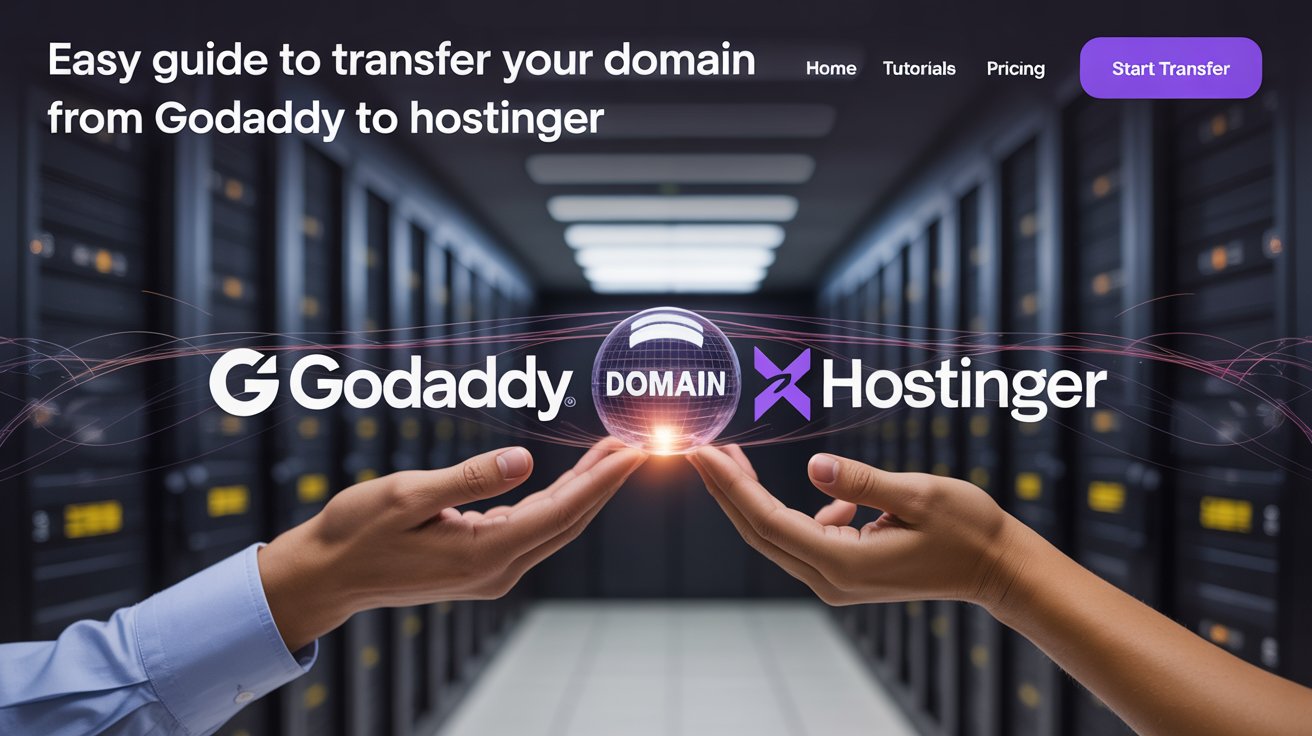GoDaddy to Hostinger
Hey there! Thinking about moving your domain name from GoDaddy to Hostinger? You’ve come to the right place! Hostinger is known for its fast servers, affordable prices, and easy-to-use website. In this guide, we’ll show you step-by-step how to transfer your domain from GoDaddy to Hostinger without any hassle.
Why Transfer Your Domain?
While GoDaddy is a popular place to register domains, Hostinger has some cool benefits that might appeal to younger users:
- Budget-Friendly Hosting and Domain Deals: Hostinger often has great discounts and bundles, which is awesome if you’re starting a new website.
- Better Performance: Hostinger’s servers are optimized, and they use a CDN (Content Delivery Network) to make your website load faster.
- Simple Interface: Hostinger’s control panel (hPanel) is clean and easy to understand, even if you’re new to this stuff.
- Awesome Customer Support: Hostinger is known for helping their customers quickly if you run into any problems.
Things to Do Before You Transfer:
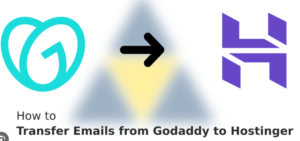
Before you start moving your domain, make
sure you’ve got these things covered:
- Unlock Your Domain: Log in to your GoDaddy account and unlock your domain. This stops anyone from transferring it without your permission.
- Get Your Transfer Authorization Code (Epp Code): From GoDaddy, get a transfer authorization code (also called an Epp Code) for your domain. You’ll need this code to start the transfer on Hostinger.
- Turn Off WHOIS Privacy (Optional): If you have WHOIS privacy on your domain, it’s a good idea to turn it off temporarily to avoid issues during the transfer. You can usually turn it back on with Hostinger later.
- Check Your Domain’s Age: According to the rules from ICANN (the internet’s naming authority), you usually can’t transfer a domain that was registered less than 60 days ago.
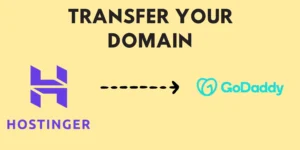
Step-by-Step Domain Transfer Process:
Once you’ve done the prep work, here’s how to transfer your domain to Hostinger:
Step 1: Start the Domain Transfer on Hostinger
-
Log in to your Hostinger account. If you don’t have one yet, you’ll need to create one.
-
Go to the “Domains” section and choose the “Transfer Domain” option.
-
Type in the domain name you want to transfer from GoDaddy and click “Transfer.”
Step 2: Provide the Authorization Code
-
You’ll be asked for the Epp Code (the one you got from GoDaddy). Enter the code correctly and click “Continue.”
Step 3: Choose Your DNS Settings
- You can use Hostinger’s default name servers, or if you have custom ones, you can use those too. If you’re new to this, the default option is usually the easiest. Pick what you want and click “Continue.”
Step 4: Review Your Contact Information
- Check the contact information that’s linked to your domain. If anything is wrong, you can update it here. Click “Continue.”
Step 5: Make the Payment
- Choose your payment method and pay the fee to transfer your domain. Hostinger often has special deals for the first year of a domain transfer.
Step 6: Confirm the Transfer
- After you pay, Hostinger will send you an email asking you to confirm the transfer. Click the link in the email to confirm.
- GoDaddy might also send you an email asking you to approve the transfer on their end.
Step 7: Wait for the Transfer to Finish
- Once you and GoDaddy (if needed) have confirmed the transfer, the process will start. It usually takes about 5-7 days for the domain transfer to complete. Your domain will still work with GoDaddy during this time.
Step 8: Manage Your Domain on Hostinger
- When the transfer is done, you’ll see your domain in the “Domains” section of your Hostinger account. Now you can use Hostinger’s domain management tools to manage your domain.
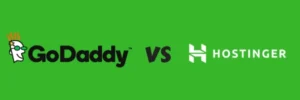
godaddy-vs-hostinger
Congrats! You’ve successfully moved your domain from GoDaddy to Hostinger. Now you can enjoy Hostinger’s fast and reliable hosting.
If you have any issues during the transfer, Hostinger’s customer support team is always ready to help you out.
Hope this guide was helpful! Enjoy your experience with Hostinger!